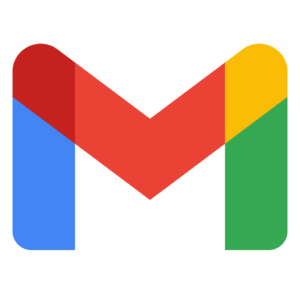Gmail
Contents
Description
- Gmail is the official email provider for all NC State students, faculty and staff.
- The preferred browser for Gmail is Chrome.
- Your Gmail has a storage quota assigned to it based on your university affiliation. See Google Storage Quotas for information.
- For general email topics; e.g., forwarding, official university email, see Email and Calendaring.
- See: Get started with Gmail
Gmail on your mobile device
- For easiest mobile access to your Gmail, download the Gmail app.
- Sync your mail, contacts, calendar, and more.
Accessibility
- Assistive technology users may want to use one of the following:
- the Basic HTML view of Gmail
- their own email client (see Gmail’s Choose your IMAP email client settings for Gmail)
- See Google’s accessibility products and features and scroll to the Gmail section.
- Google Workspace user guide to accessibility
Terms of Service
The general Google Terms of Service and the Google Apps Education Edition Agreement apply to this app.
Google Workspace address
- Your NC State Google Workspace account uses your Unity email address; i.e.,
unityid@ncsu.edu. - Email sent to or from an email alias; i.e.,
firstname_lastname@ncsu.edu,
will reach its destination and an alias can also be used when scheduling in Google Workspace calendar or sharing documents.
Email Basics
Contacts
Spam and viruses
Popular Gmail features
- Gmail on your mobile device
- For easiest access, download the Gmail App from your mobile service provider.
- Syncing between the Web and your devices.
See What is Google Sync? to sync your mail, contacts, calendar and more and choose the Gmail link.
- Using Filters in Gmail
- How to set up Gmail delegation (YouTube video 2:34)
- Out of Office or Vacation Reply (Automated Reply, Vacation Responder).
- Templates (formerly Canned responses)
- Gmail Confidential Mode announced – OIT News July 10, 2019.See Send & open confidential emails.
Email groups
Faculty, staff and graduate students can receive email related to a particular topic or from a particular group and can send email to such a group. For details, see Groups.
See also: Generic Account
Sending volume email from campus
Email Archiving
See Central Email Retention Services.
Support links
- Google Training at NC State (REPORTER)
- Google Workspace Learning Center: Gmail training and help
- Gmail Help Community
- Gmail Help Center
- Download your Data
- NC State IT Service Portal
Student consent?
Before using this app to share student information, you may need to obtain your students’ consent as required by the Family Educational Rights and Privacy Act (FERPA). See FERPA Forms.
Feedback?
Please give us your suggestions for Google Workspace @ NC State.